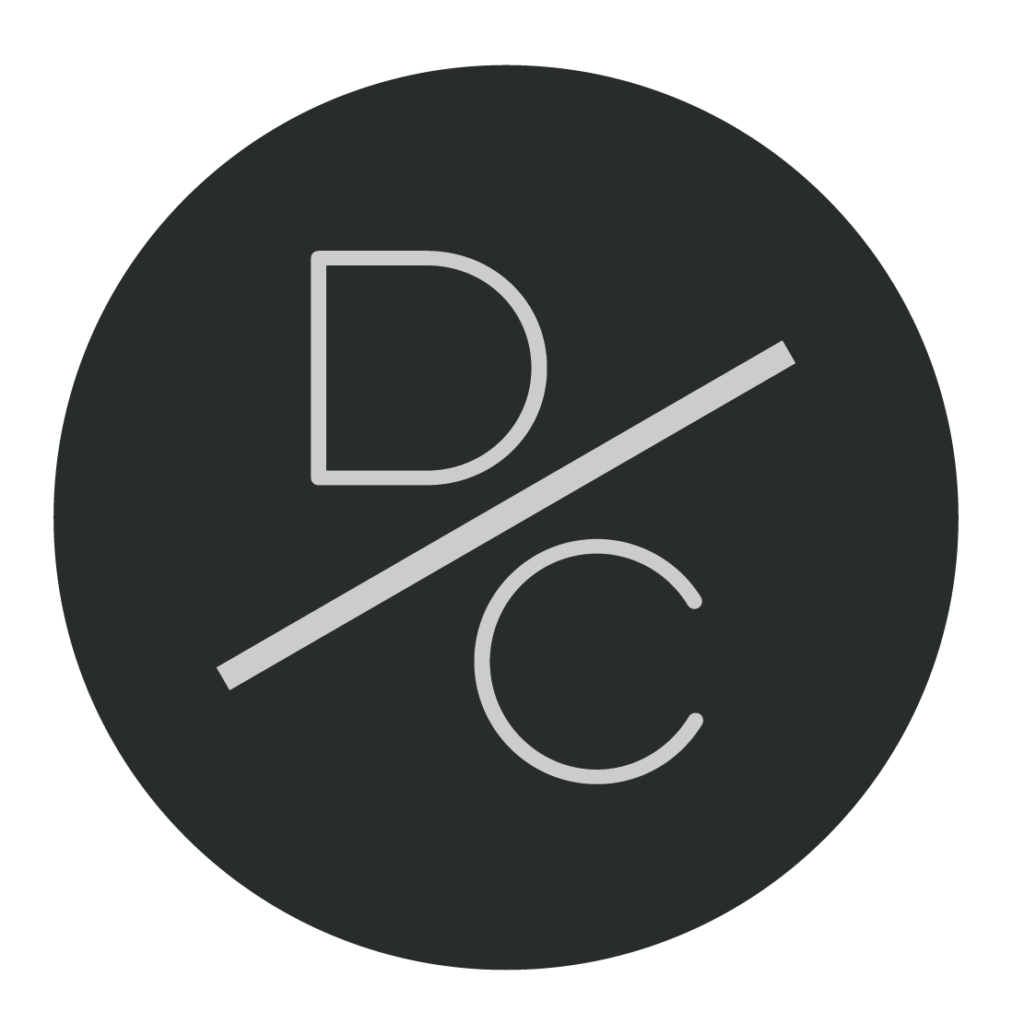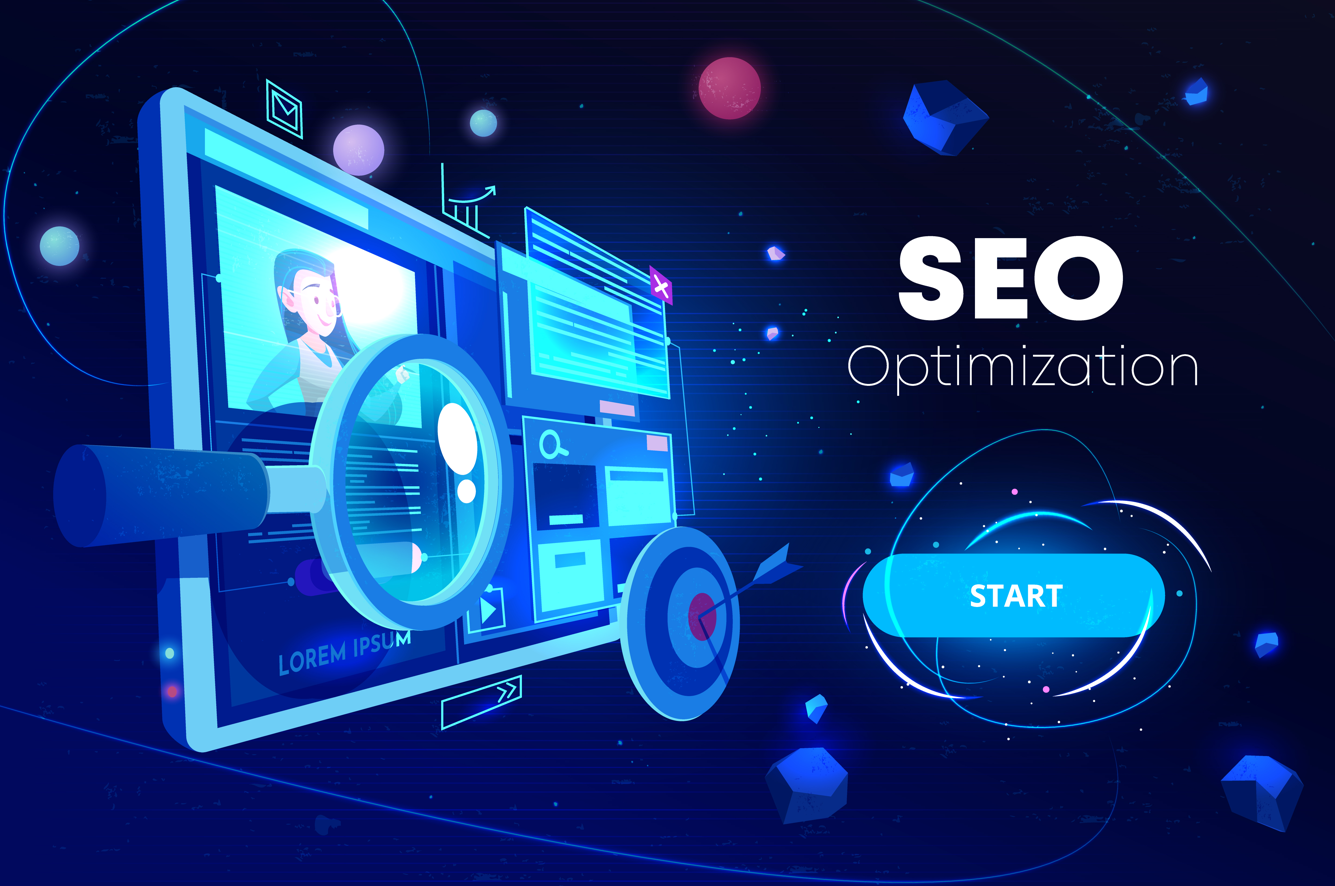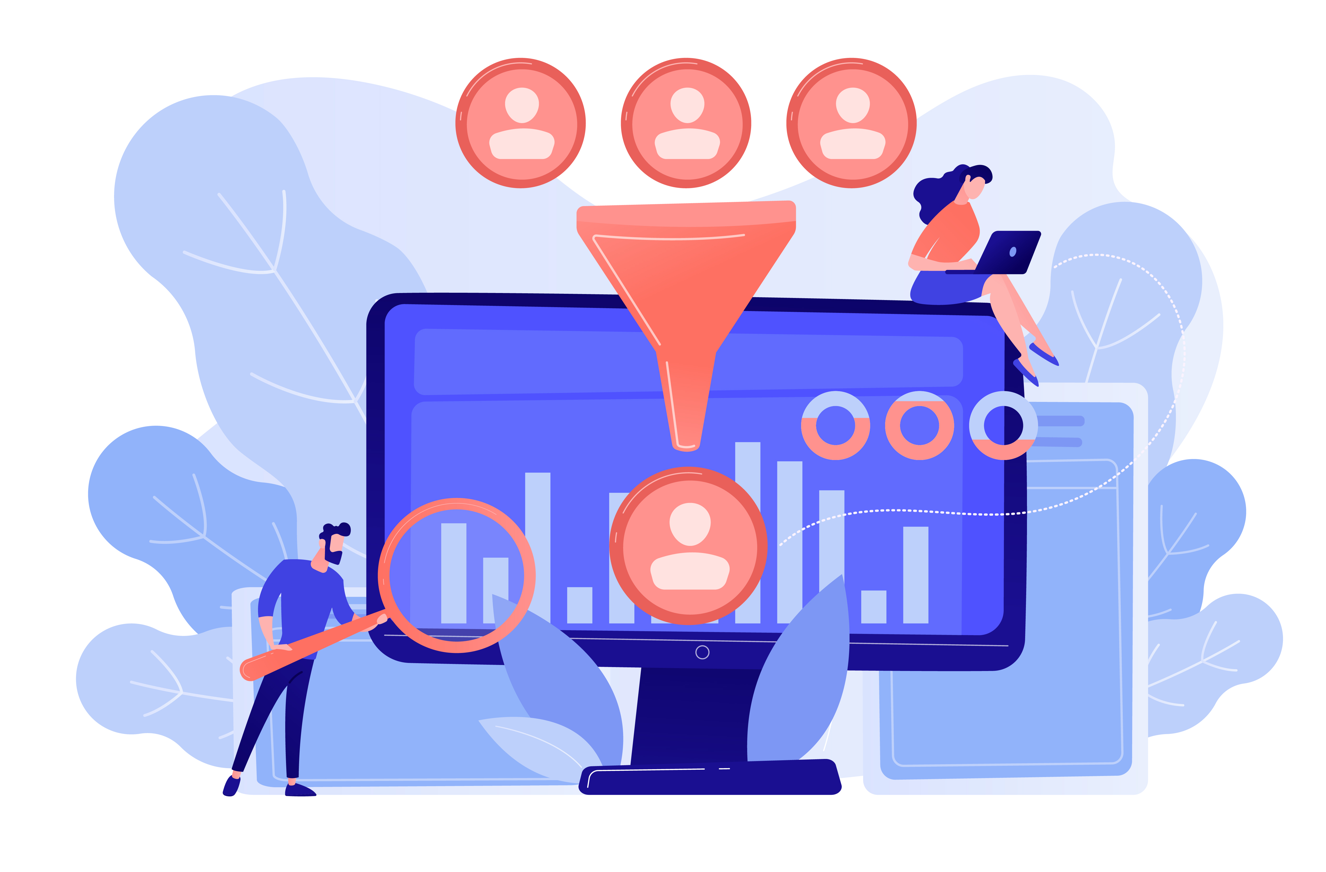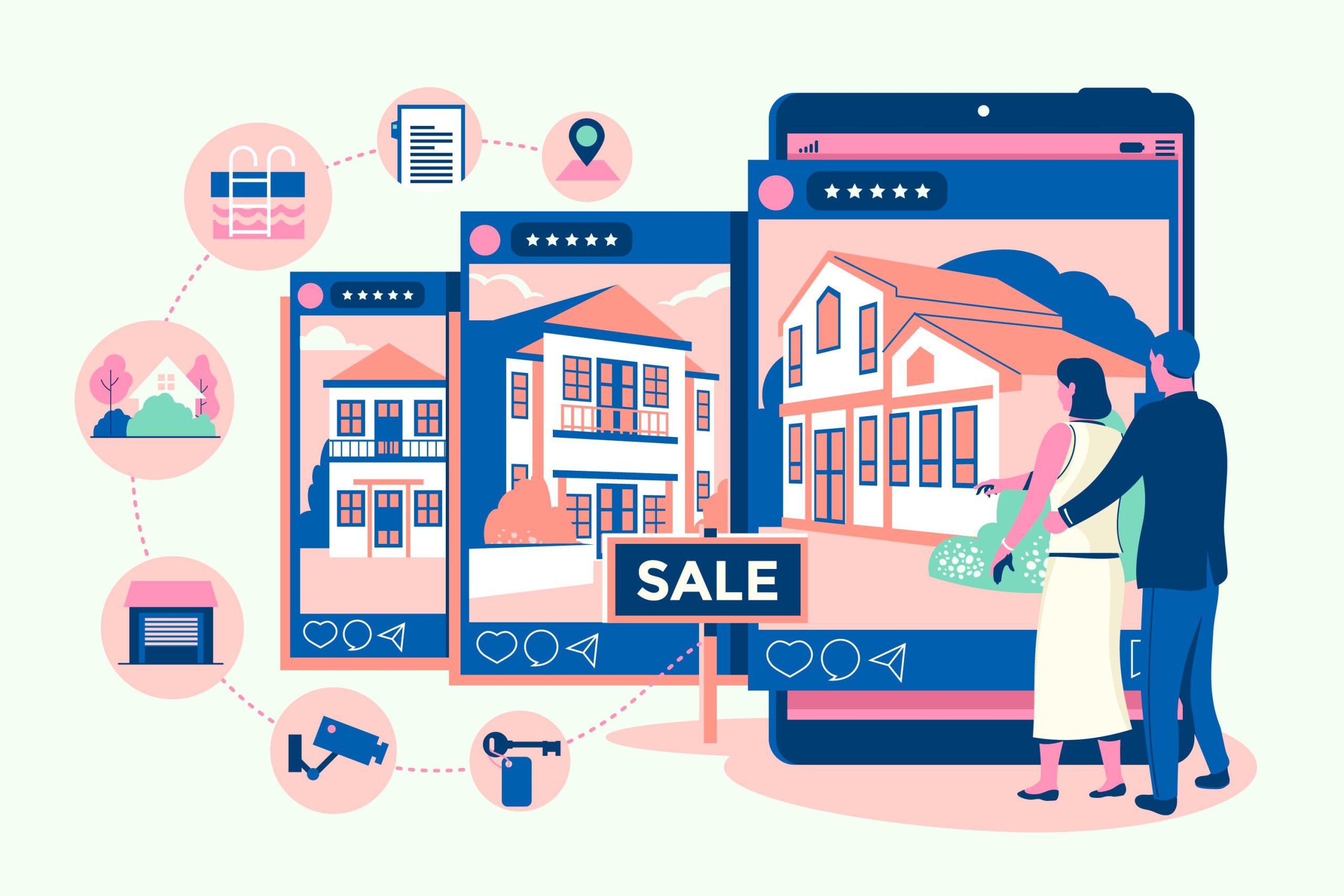How to master the Facebook Pixel like a pro
Introduction
Are you struggling to retarget the most suitable audience via Facebook Ads? If yes, it’s time for learning how to use Facebook pixel.
What is Facebook Pixel?
Facebook provides many tools for marketers, but Facebook Pixel is the most convenient tool out of all. It enables you to estimate your Facebook ads’ efficiency and effectiveness via analyzing people’s activity on your web page. It is a tool used to measure your ads’ outcomes by examining your website’s user actions.
Why use Facebook Pixel?
Through Facebook Pixel, you get essential information about targeting your appropriate audience and improvising your Facebook ads. Before we tell you how to use Facebook Pixel, here we have listed some points that describe the importance of using this tool:
1. Target equitable audience
You can use Facebook Pixel to confirm that your Facebook ads are showing to the appropriate people.
It also helps you find new customers who visited your webpage and took the desired action for your website.
2. Stimulate Sales
Facebook Pixel has its binding setup that reaches the audience who will take favorable action like purchasing.
3. Compute your Facebook ads result
It measures what is happening when customers see Facebook ads. For this, they measure ads’ reach, conversation rate, per click on each ad, etc.
How to create Facebook Pixel?
You can create Facebook Pixel via two methods, both are convenient enough, but before starting its process, you must be assured of these below-mentioned points.
- You must own a website for your running business.
- You must be authorized to make updates on your website’s code.
Two ways of creating Facebook Pixel
1. Connect with the Facebook event manager
- Scroll down to the Events manager.
- Tap on Connect data server and then select Web.
- Click on Facebook Pixel and then connect.
- Insert your Pixel name.
- Add your website URL to ensure that it has an easy setup option.
- Tap on Continue.
2. Create Facebook Pixel in business manager
- Navigate to the business settings in the Business manager.
- Identify your business, then tap on Data Servers.
- Click on Pixels and then + icon to add buttons.
- Insert an appropriate name for your pixel.
- Enter your website URL, then click Continue.
How to Install Facebook Pixel code to your website?
Once you are done creating the Facebook Pixel, you can now put this code on your website. For this, you can use among the following three setup options:
1. Manually add Pixel code
- Scroll towards the Event manager.
- Pick the specific Pixel that you want to install.
- Tap on Continue Pixel Setup.
- Pick install code manually.
- Copy the pixel code from there.
- Identify the head of your webpage.
- Paste the copied code at the bottom of the head template.
- Tap on Continue.
2. Third-party integration
You can install your pixel code with third-party integrations like AdEspresso, Caffeine, etc. Just follow the below-mentioned steps:
- Open your Event manager.
- Locate the Pixel that you want to install.
- Tap on Continue pixel setup.
- Select the option Use a partner.
- Click on the partner name from the list that appeared.
- Scroll and stick to the on-screen instructions.
3. Install via Email
If you seek help for updating your code on your webpage via an expert, then follow the below Facebook pixel installation instructions:
- Scroll down to the Pixel on the Event manager tab.
- Select Setup for Pixel.
- Tap on the Email instruction option.
- Insert the recipient’s Email address.
- Send the instruction.
How to use Facebook Pixel for remarketing?
When a customer reaches your website via a Facebook ad, they don’t purchase anything; perhaps they will shut down the page and start searching for more options. Here sometimes customers can visit your webpage and sometimes they won’t.
But as a marketer, you can’t lose your clients. Thus, you must be on top of your customer’s mind. For this, you can send them a message “Are you still thinking about buying? Hurry up, your product will be short soon!!”
This is called retargeting or remarketing.
For retargeting the audience with Facebook Pixel, first, install the pixel code on your post-click landing page or each page that he/she wants to.
After adding this to your webpage, Facebook Pixel will help you to target the following three categories of potential buyers:
1. Users who clicked on the Facebook ad but didn’t go for the sales page.
The people who click on your Facebook ad and then navigate to the post-click landing page but they leave without buying anything.
Then Facebook Pixel adds those people to the targeted audience list, and you can target them with your tailored Facebook ad. It will help in bringing back the user for buying.
2. Users who navigate to the post-click landing page and sales page but fail to make the payment.
People who clicked on your Facebook ad and navigated to the landing page will, but failed to make payment will come in this category.
The Facebook Pixel works here for the checkout page and will add this audience to another target list. Then you can target them with your dynamic Facebook ads. You can offer some impressive discounts or cashback vouchers so that users will route back to your page.
3. Users who completed their checkout page and headed towards the thank you page.
The Facebook Pixel works differently on your thank you page because people who buy from you must again visit your page and buy other things. Thus you need to target them too via a targeting list, and for that, you must create a new campaign to resell your products.
Further, you can also find a lookalike audience with these categories of people to increase your conversion rate.
At last
To be sure that your Facebook Pixel is working correctly, you can Install the Pixel helper from Chrome.
Add it to your chrome extensions. In case Facebook Pixel finds any issue related to your landing page, and it will notify you. Once you correct it and you are ready to drive more traffic to your target pages.
If you rely on Facebook ads to target your audience, then using Facebook Pixel will help you with the list of bifurcated groups of audiences to target without any hassle.